Ever wonder how to show off your instagram feed that you've been working on so hard on your website but don't know how? Fret not, I'm here to help! Instagram feed on your blog will make your blog more interesting and attract more people to follow you.
Without further ado, let's get started.
1. Go to SnapWidget. Then, you will be led to this.
2. Click on 'GET A FREE WIDGET'. 3. Then, you need to make an account. Or you can just sign up using your facebook account.
4. Once you're logged in, click on 'CREATE A NEW WIDGET'.
5. Then, you can see a lot of options available to choose. Scroll down until you see 'Instagram Grid' for free. Don't click on the Pro ones unless you're a premium member.
6. Once you click, it will look like this.
7. Then, you can sign up your instagram account on 'Username' and set a few things. And your widget is good to go! If you want to make your widget look like mine, this is my settings.
8. Next, click on 'UPDATE & GET WIDGET'.
9. Copy the codes to clipboard.
10. Log in into your blogger account. On the dashboard, click 'Layout'.
11. Add a gadget on the 'sidebar-right-1'. But if you want to add your instagram widget on the bottom of your blog also can. But the settings would be different. You can adjust according to your taste.
12. Choose HTML/JavaScript.
That's it! You don't have to worry about updating the widget every time you post a new photo on Instagram, the widget will be updated automatically. Be sure to set your widget right on the first time. I want to change my photo padding setting, but somehow the widget is not responding.
I hope this tutorial will help you! Good luck :D


































![やがて君になる 1 [Yagate kimi ni naru 1]](https://i.gr-assets.com/images/S/compressed.photo.goodreads.com/books/1453581145l/28668864._SX50_.jpg)








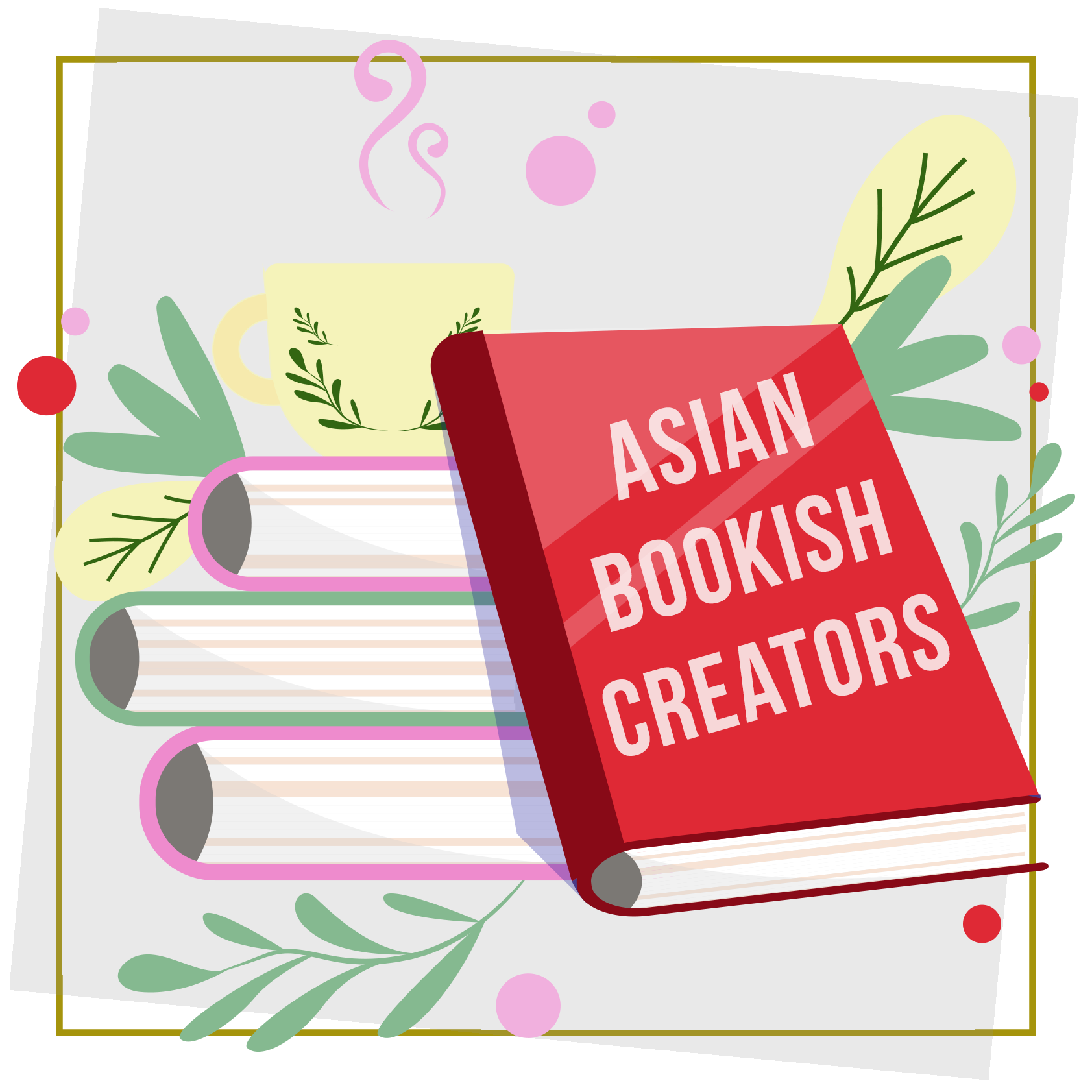





8 Comments
thanks for sharing. nanti abe kie cuba. nak folo blog cik, tp x de widget follower.
ReplyDeleteno problem! hm, patutnya ada widget tu kat tepi belah kanan 🤔
Deletethank you for this tutorials!
ReplyDeletei did mine :)
glad to help!
DeleteWahh thanks for sharing 😍😍
ReplyDeletehehe no problem ;D
Deletethank you so much for this tutorial! done doing it hehe
ReplyDeletedah tengok! nampak nice ;)
Delete