How to Convert PDF into Word Without Any PDF Concerter | There are times when I need my PDF in Word Document to edit. When I google PDF Converter, some of the websites are not accessible as they said my file size is too big.
But, did you know? You can actually convert a PDF document into Word without an extra application. All you need is a Microsoft Word Desktop version 2013 and above.
1. Open Word App on your desktop
2. Once you’re on Word, click ‘Open’.
4. Once you click on your document, a statement will appear stating it takes a while for your document to be loaded. Just click ‘OK’.
5. Then, click ‘Enable Editing’ on top of your screen. And done! Your file is ready to be edited.
I tried to use the same steps for a scanned PDF but it doesn’t work. I’m not sure if it’s because the quality of the scanned document is low. But it doesn’t hurt to try if you want to.
Hope this tutorial helps! Thanks for reading.

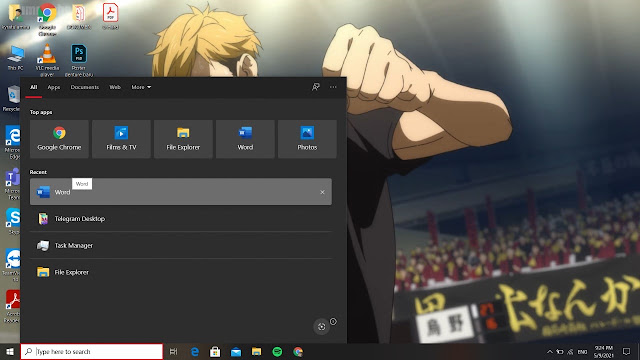






















![やがて君になる 1 [Yagate kimi ni naru 1]](https://i.gr-assets.com/images/S/compressed.photo.goodreads.com/books/1453581145l/28668864._SX50_.jpg)








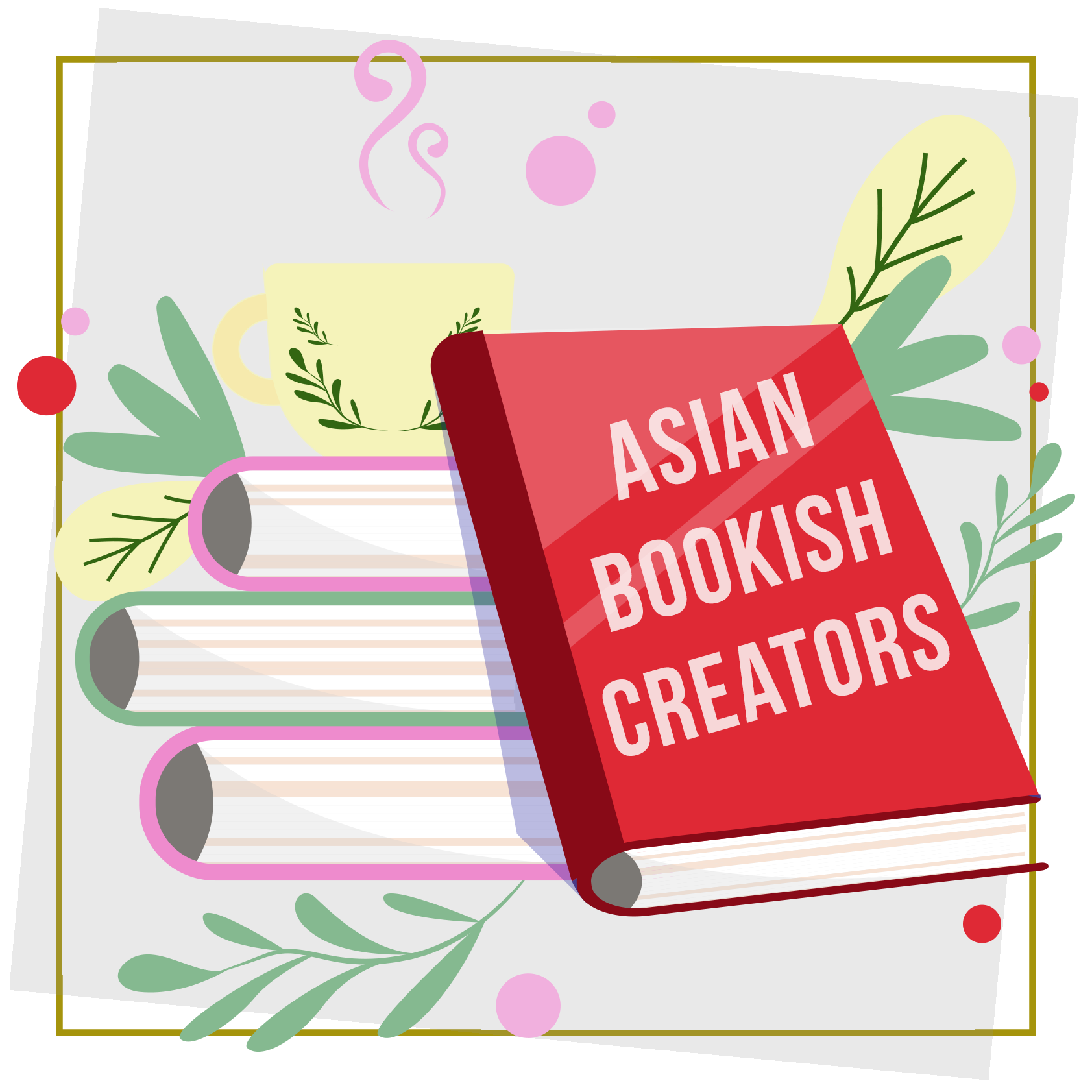





9 Comments
Scanned PDF tak boleh mungkin sebab it just and image kot? hahah. Kalau malas. just drag and drop je. Drag PDF file ke word .
ReplyDeleteI see. Lagi senang macam tu!
Deletekadang ada juga yang spacing dan marginnya lari2. Anyway thanks share :)
ReplyDeleteOo, tula selalunya kalau benda senang ni hasilnya tak perfect 😂
Deletetadaaaaa..easy kan
ReplyDeleteHehe betul!
DeleteThanks for sharing. Buleh juga buka dgn google docs...
ReplyDeleteI see. That’s something new for me!
Deletesemudah ABC.. sngt berguna untuk smua org.. thank youuu
ReplyDelete